

Let us now work on the visualization of edges and points. In case you worry that your screen looks slightly different from the pictures we show: For the pictures we already applied the White Porcelain material as explained in the next tutorial (the difference is not large).
Start with a Platonic Solids node providing a dodecahedron and connect below it a Facet node as in the previous post. Or just modify the previous tutorial to fit this description.
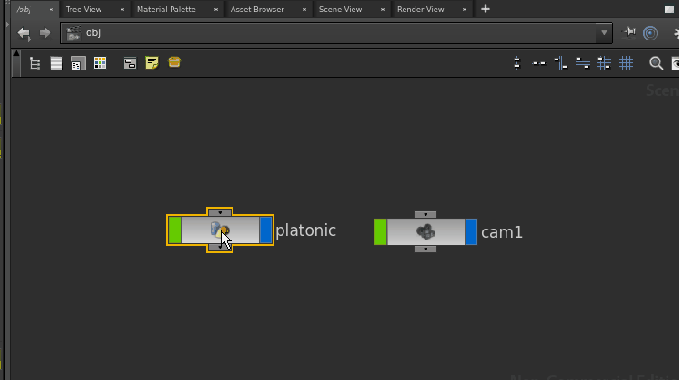
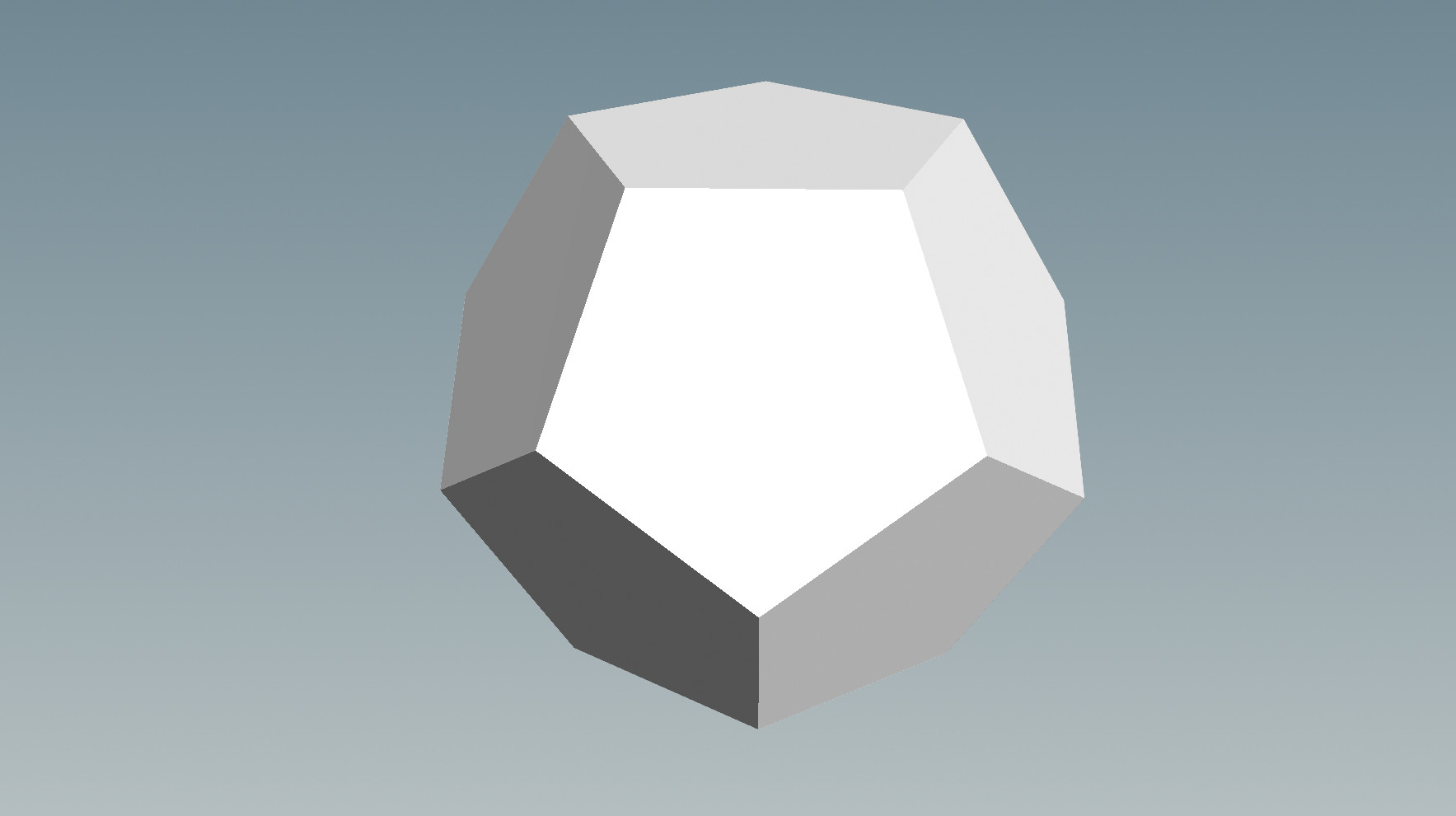
Now feed the dodecahedron into a node of type Wireframe and in the parameter interface of this node set Wire Radius to .04. Connect below Wireframe a node of type Color and choose a color you like. Use a node of type Merge (see the previous post) to display the faces and the edges together. The result will look like the picture below.

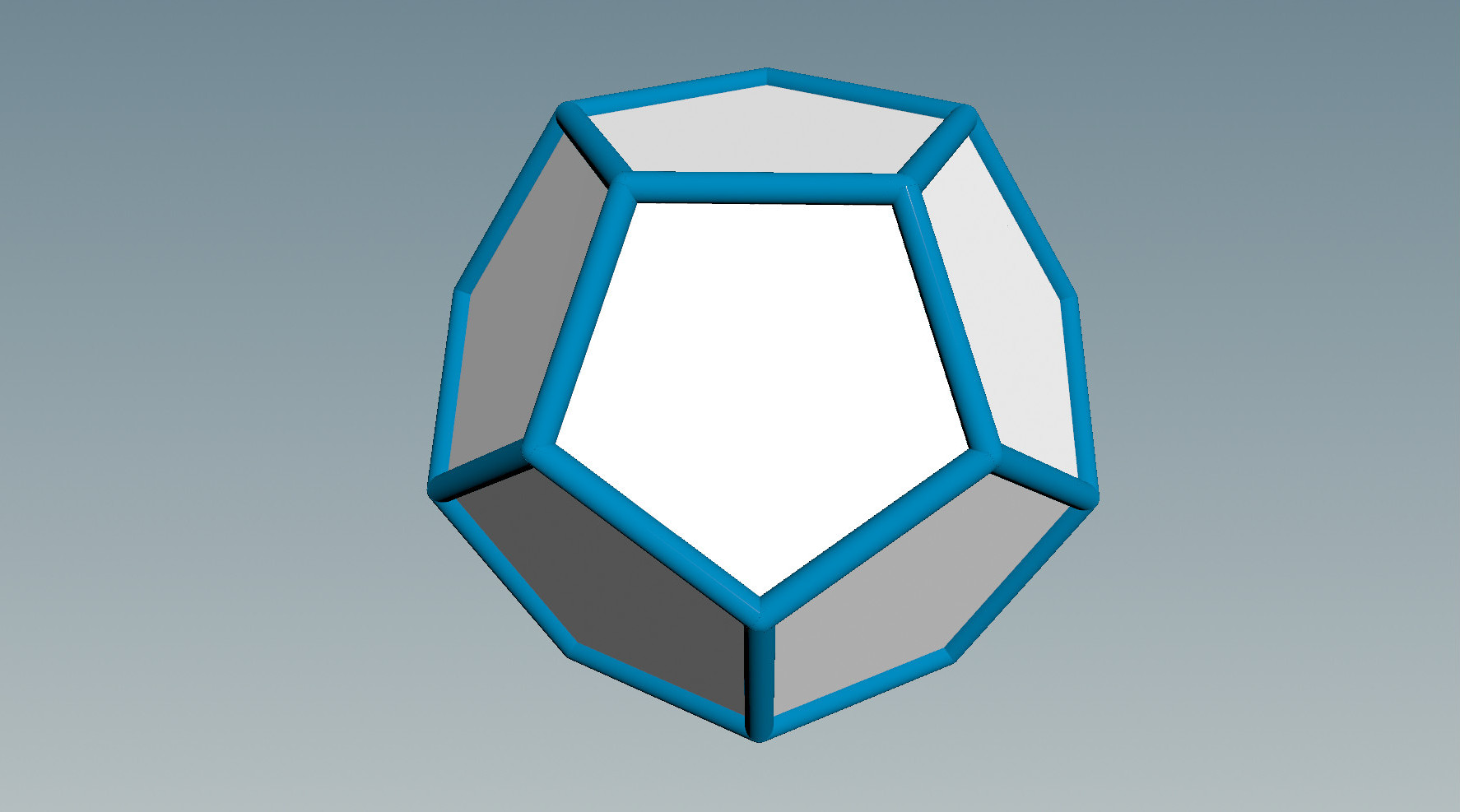
Now create a Sphere node, set the sphere radius to 0.1 and connect below it another Color node to makes the sphere red. Feed the result into the left input of a Copy node (now called Copy to Points node) and connect the right input of this node to the output of Platonic Solids. Copy will translate a copy of the object in its left input to every point of the geometry in its right input.
EDIT: Houdini 16 now has two separate copy nodes: Copy to Points node and Copy Stamp node. See the Houdini help pages to understand the difference, but for now both will do the job.
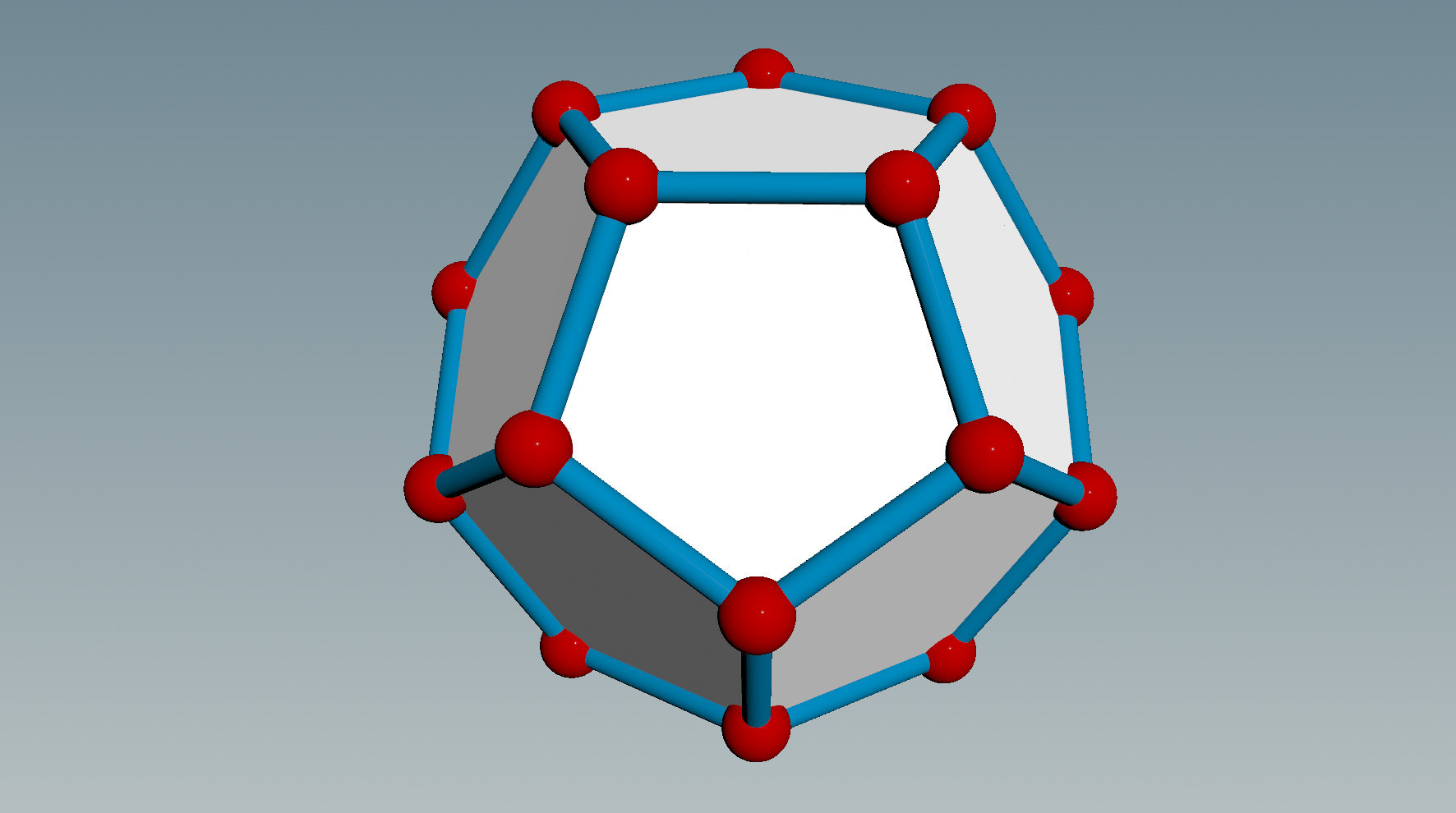
This kind of visualization is reminiscent of the ball-and-stick models used in molecular Chemistry. It is quite useful for working with coarse polyhedral geometries. Here is the final network:
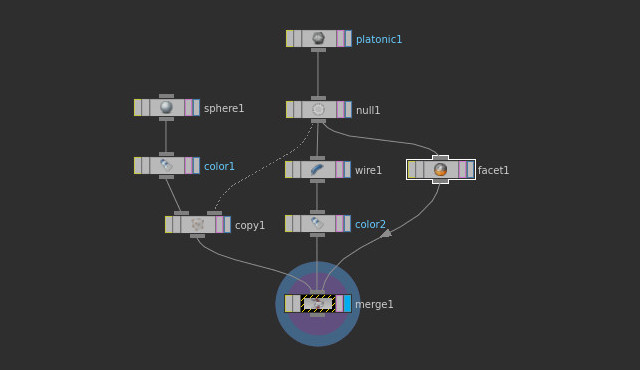
Why did we put a node of type Null below the Platonic Solids node? This is because we then can select all nodes except Platonic Solids and choose “Collapse” from the context menu (right mouse button) of the Network View. This will reduce the visual clutter of more complicated networks.
Moreover, we can then save the collapsed as a so-called digital asset as explained in a later tutorial.
Note: This is a cosmetic operation. We now have spheres, planes and tubes all lying on top of each other but they are not connected anymore. You probably want to apply this design only after finishing whatever you do with your geometry.
written by Pinkall, Padilla 2016/17
