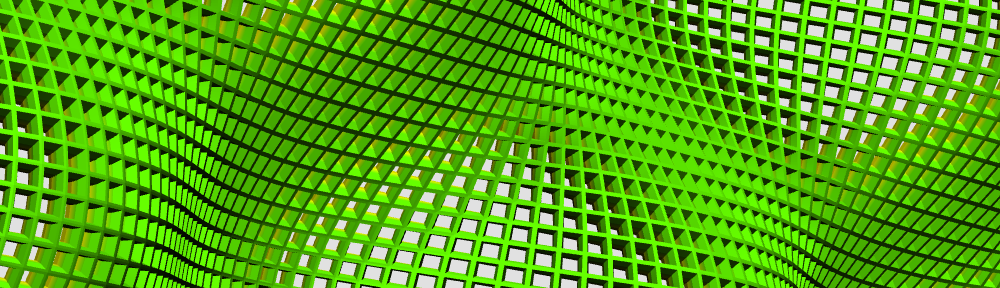I have added a table to the web-site for our course, where each student project will be listed. There are two completed entries for the projects which were presented last week. There are six other entries for remaining projects. If you don’t see your project there, it’s because you haven’t created a project file of the form ProjectLastName1LastName2 as instructed in the previous blog. Please do that (by renaming your current project class, for example) and send me an e-mail so I can create an entry for your project too.
In order to complete the entry for your project, I will need the following information for your project. You can provide it to me via e-mail as soon as you have it, you don´t need to wait until after your presentation.
- A screen shot of your application at work. Optimal size: 250×190, but any image with aspect ratio 4:3 will do.
- A short text describing your project. It should fit in the space shown in the table.
- The slides of your presentation [optional]. The best form is a pdf file.
Online documentation. The above entry also contains a link to a web-start version of your application. This is a Java technology that allows a Java application to be run anywhere on the web by downloading the necessary resources. This is all contained in a .jnlp file — the details don’t need to concern you, I will take responsibility for generating this file. First of all, please test it out to make sure it works.
Furthermore, there are some details regarding the on-line documentation file which have to be observed when getting the webstart to work. Here’s the situation:
When you run your application in Eclipse and hit the ‘h’ key, a browser pops up and displays the on-line documentation file associated with your application (its name is returned by the getDocumentationFile() method in the class util.Assignment). (Be sure to implement this method in your project file if you haven’t already done so, or your on-line documentation won’t be found!)
However, as a webstart, it’s not possible to use this approach since the documentation files are not available as URL’s for the browser. Instead, the documentation file can be opened in a Java browser by clicking on the small question mark on the upper right of the GUI panel to the left of the graphics panel. This “browser” is very rudimentary and has limitations which you need to be aware of:
- All the html files associated to your application need to be in the same package as your project class, or in a sub-package of that class. That means, you cannot use the symbol “../” in the definition of the path of the documentation file.
- If you include images in your html file using the <img> … </img> command, do not use the symbol “./” when specifying the position of the image file. For example if the file is named “foo.png”, write src=”foo.png”, not src=”./foo.png”. Furthermore, you must explicitly specify the size of the image to guarantee that it will be displayed, using the width=”” and height=”” directives. For example, if the image is 400×300, write width=”400″ and height=”300″.